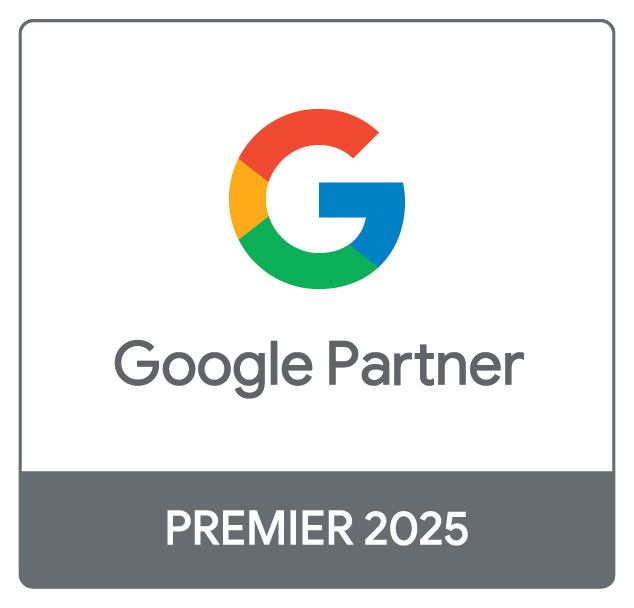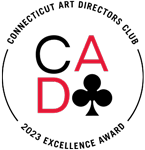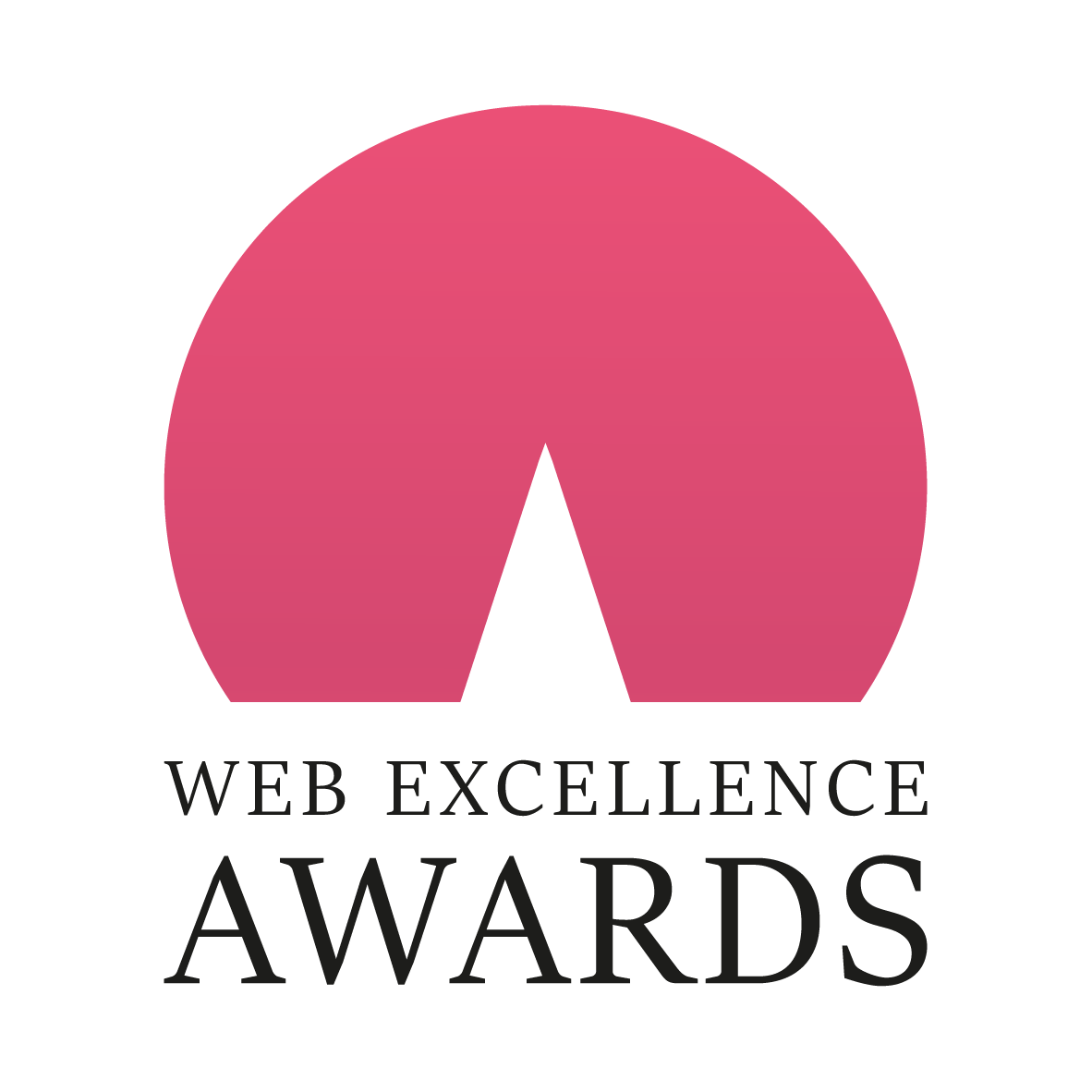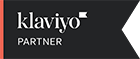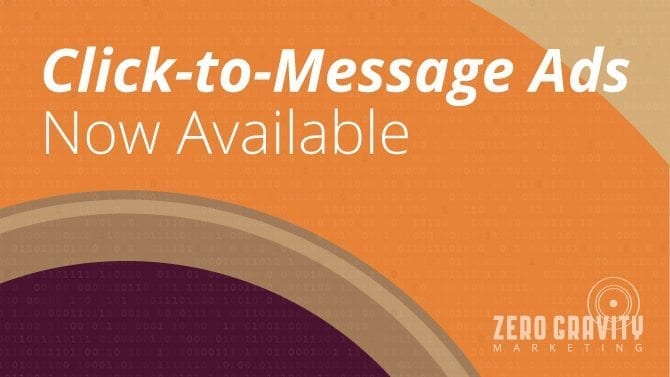
Click-to-call is a very popular extension on AdWords because it makes the transition from searching to speaking with someone seamless. But phone calls are not the only way people communicate with their smartphones. In fact, Google reports that nearly all smartphone users send a text message at least five times every day. Additionally, 65% of searchers say that they would use text messaging to gather more information from businesses. So the next logical move is clearly to release a text message extension, which is exactly what AdWords has done.
Message Extensions Explained
Very similar to click-to-call extensions, message extensions allow a user to simply click the message button within your ad to be taken directly to their default text messaging app. There, they will see a pre-populated message, which they can edit or simply push send to initiate the conversation. You control what the pre-written message says, what hours you allow the messages to be sent, and who in your company they are sent to. The CPC fee is the same for message extensions as it is if the user clicked on the headline or a call extension.
Set Up Message Extensions in AdWords
As of right now, AdWords is still rolling out message extensions into their accounts, so you may not have them available to you quite yet (it won’t be too much longer!). If you are one of the lucky accounts with early access, you simply need to go to the ad extensions tab and create a new message extension. You will then be prompted to input the following information:
- Business Name – Pretty self-explanatory, but keep in mind, people will see this name. If there are multiple DBAs, choose the one that is the most recognizable.
- Text Phone Number – The number you want the texts to be sent to. You can choose any phone that allows SMS texts, and some companies choose to open a new number just for this purpose (which can also be beneficial for tracking the conversions).
- Extension Text – This is the text that shows up in the AdWords ad. You want it to be a quick call to action, like “Message us” or “Text us” so it is clear what you want the user to do.
- Message Text – This is where you will enter the pre-populated text message that will appear once the message extension is clicked. While you want it to be simple, you don’t want it to be too generic. For example, something like, “I am interested in scheduling an appointment at your Boston office,” is a lot more helpful for the person responding to the text than just “Call me.”
Expect Higher CTRs
While they are just now available to the general public, message extensions have been in beta testing for some time—and users have reported amazing click-through rates with them. In fact, the average increase was 50% higher than the click-through rate on a mobile ad without the message extension. Clearly, people love the option of being able to text for more information. What’s more, the message extensions can also improve the relevancy and quality score of your AdWords ad.
Tips to Make Message Extensions Work for You
As with most AdWords features, you need to know how to use message extensions properly to get the best results. Here are a few tips to help you make the most out of them:
- If you set up message extensions but aren’t seeing them show up on the SERPs, it might be because your bid is too low. Try adjusting it and see if that helps.
- Message extensions are only beneficial if there is actually someone ready and willing to text back. For this reason, it is important that you schedule the extensions to only be visible when you are available to answer. This option can be found under the advanced settings.
- Remember how we mentioned that the more specific your pre-populated text is, the better? For this reason, we also recommend creating separate message extensions for each target audience. After all, you don’t want someone in New York sending the text about scheduling with the Boston office.
We are really excited about the new message extensions, and we are positive you will be too when you see how effective they can be. To put the message extensions to work today (as long as they are available in your account), contact Zero Gravity Marketing.