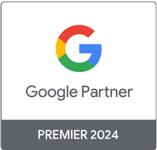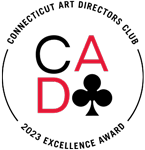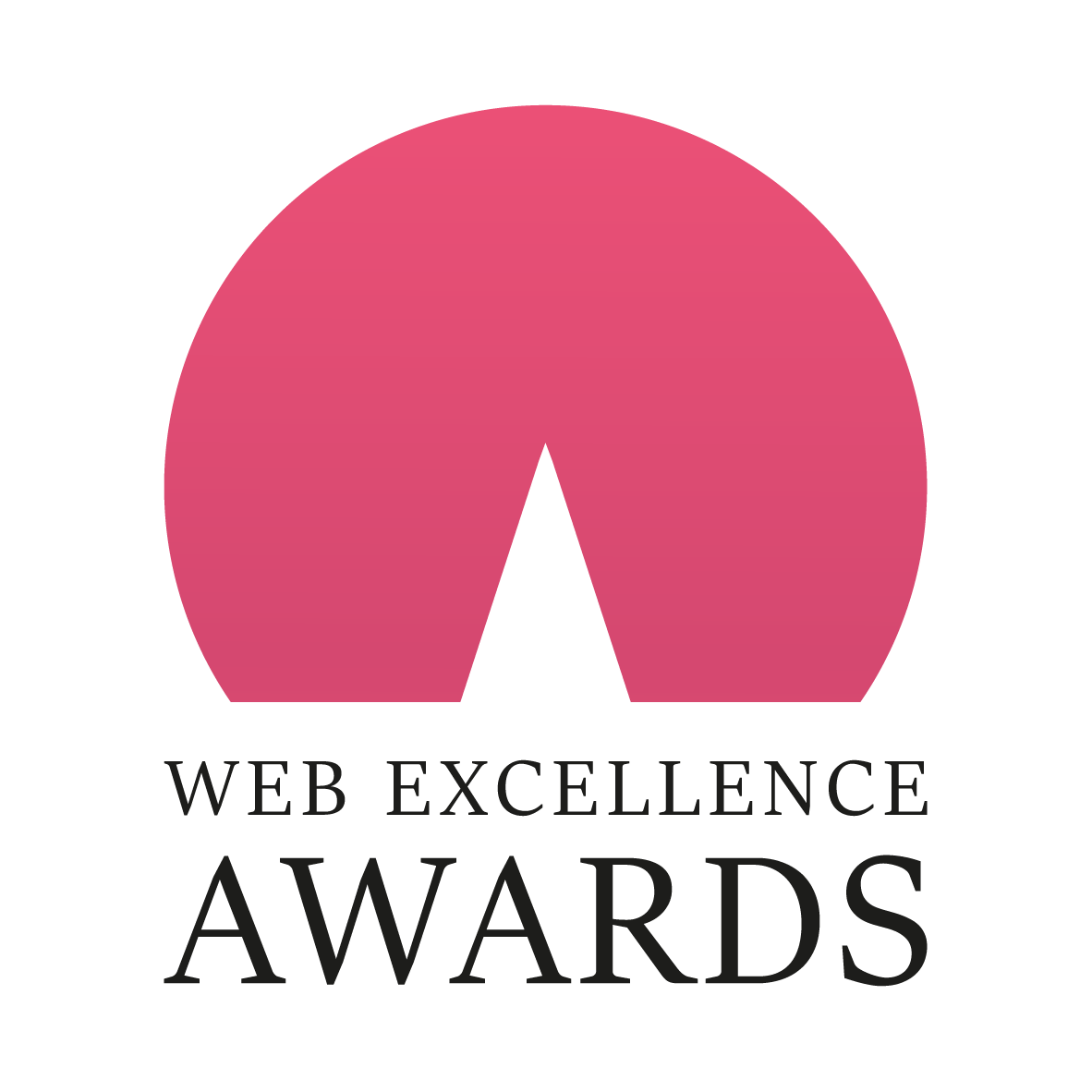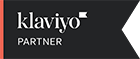Google Analytics is an important part of your overall marketing strategy. Without it, you likely won’t know where you’re achieving success and where you have opportunities to improve your website and the content you’re offering your audience.
However, soon Universal Analytics will sunset, and all Google Analytics users will have to migrate to Google Analytics 4 (GA4). Universal Analytics will only be available until July 2023, so the time to transition is right now. Don’t worry, though — switching to Google Analytics 4 is a breeze with help from our migration experts. Our GA4 Setup and Migration Services pros are here to help you!
What is GA4?
GA4 is the next generation of Google Analytics. It’s a new property that collects website and app data to better understand your customers’ journeys. This property utilizes machine learning to predict purchase probability and churn for each individual who visits your website or app. It uses event-based information rather than session-based data and focuses on Active Users versus Total Users.
What’s the Difference Between GA4 and UA?
Is there a difference between GA4 vs. UA? In fact, there is.
UA utilizes a session-based model, which groups interactions within a specific timeframe. During sessions, UA collects and stores interactions, but a single session can have multiple hits, depending on how someone engages with your website. UA tracks data based on page views. So, when a page is loaded, UA tracks that pageview; however, if the user doesn’t prompt a new page to load, that activity won’t be tracked, so actions like clicking to play videos aren’t measured. To measure these types of events, UA needs the help of Google Tag Manager, which can be extremely time-consuming and complicated to set up and monitor.
GA4 is an event-based model, meaning users’ interactions are collected and stored as events within the property. This means you can see things like pageviews, button clicks, and user actions that more fully specify the actions people are taking to add further context to how people are interacting with your site or app. Although some functionality of GA4 will still need the assistance of Google Tag Manager, many events will be handled automatically through the new platform.
How to Migrate to the New Analytics Platform
This GA4 migration guide will walk you through the steps to migrate to a Google Analytics 4 property.
If you create a new GA property today, you’ll notice that Google already recommends GA4 as the default.
First, head to analytics.google.com and choose the blue “Create Property” option in the Admin area. Now, name your property and choose your reporting time zone and currency.
Once that’s set up, you’ll need to map your UA custom events to GA4, then migrate your UA goals and conversion to GA4. This is where you’re translating your current measurement approach — including pageviews, events, and custom dimensions — into the GA4 schema.
If you’re unsure how to do this or get stuck, our GA4 services team is happy to help!
GA4 FAQs
As a GA4 consulting firm, many of our clients are asking how to migrate to GA4. A Google Analytics 4 migration can be pretty complicated, particularly for people who aren’t in the system every day. As such, we wanted to offer some direction to questions our Google Analytics Services team is frequently asked.
If you want to continue collecting data after July 1, 2023, you need to switch to GA4. After that date, UA will no longer collect data. The sooner you start the transition, the better off you’ll be. If you migrate to GA4 after July 1, 2023, you’ll have a gap in your data.
GA4 features integrated reporting between web and mobile, including apps. It has codeless event tracking and live debugging features. It boasts of BigQuery exports, display and video 360 product linking, and exploration reports. The platform also offers granular user data controls.
Universal Analytics is getting replaced by GA4 and will no longer be supported or collect data beginning on July 1, 2023.
Your existing custom dimensions and metrics tags might migrate over to GA4 without a problem, but you’ll still need to set up these elements in the Google Analytics 4 interface.
You’ll need to go to Reports Acquisition Traffic acquisition. Once you’re here, switch the drop-down for the primary dimension to "session default channel grouping."
Head to your GA4 property in the admin panel, then click on your Data Stream and select More Tagging Settings at the very lower end of the window.
It’s not difficult to change the data source to your new GA4 properties in the current dashboard, but you’ll need to update all dashboard elements because of the varying data structures. Some dimensions will be the same, but the metrics aren’t, so it is kind of like starting from scratch.
GA4 uses up to three different elements to unify a person’s activity.
- User ID. This is an elective, manually entered ID. Using information you collect to identify your audience members (often from an ID associated with a login) is the most precise identifying piece of information.
- Google Signals. This information comes from people who are signed into Google and have provided consent to share their data. When this information is available, GA4 will connect event analytics to that person’s Google account.
- Device ID. If the aforementioned options aren’t possible, a device ID will attribute its value to the client ID, just like UA does. It’s a randomly created ID stored in a cookie on the user browser that sends all analytics hits.
Engagement rate is the percentage of sessions that were engaged sessions. Bounce rate is the percentage of sessions that were not engaged sessions. Bounce rate is the inverse of Engagement rate.
In Google Analytics, go to Reports → On the top right, click Customize report → In the REPORT DATA section on the top right, click Metrics → Add "Engagement rate" and "Bounce rate" and click Apply → Save the changes to the current report
You’ll need to employ the use of Google Tag Manager (GTM). Go to your configuration tag, and under fields to set, add a row with a field name ‘content_group’. Content groups let you categorize pages and screens into custom buckets so you can view metrics for related groups of data.
Since GA4 is an event-based model, the landing page dimension is gone. Instead, you’ll need to review the number of ‘session_start’ events for each of your pages. To do this, go to the pages and screens report and select the ‘session_start’ event from the drop-down in the event column or create a custom report that gives you this specific information.
The goal of GA4 is to allow you to create far more customizable reports than UA. Because of this, GA4 doesn’t include a standard report that loads at login. Instead, map out what information you’d like to see and build a report that meets your needs.
Contact ZGM for Your GA4 Migration Needs
Since we’re the digital marketing agency CT trusts, we wanted to tell you that we’re here for you. We know this is a tough time as marketers scramble to learn the future of analytics; that’s why our full-service digital marketing team is here to assist. Reach out to us today to learn how we can help you migrate from UA to GA4 easily!