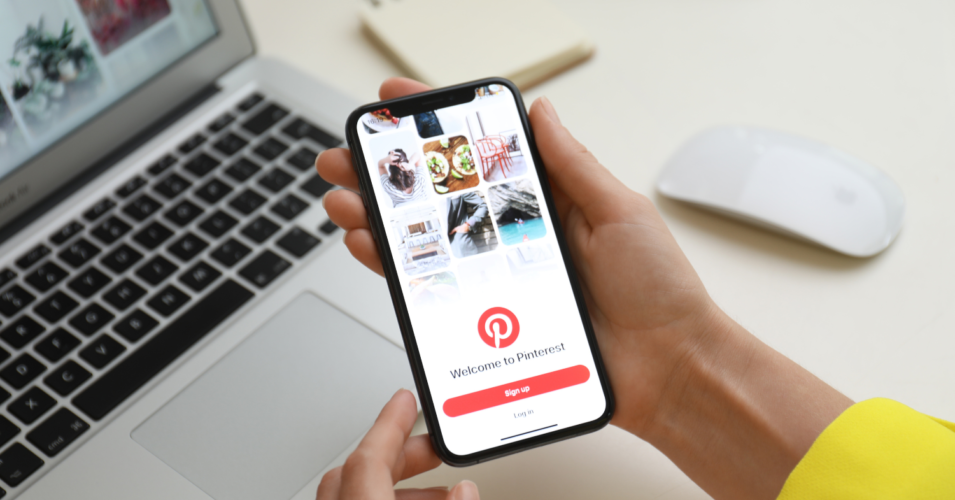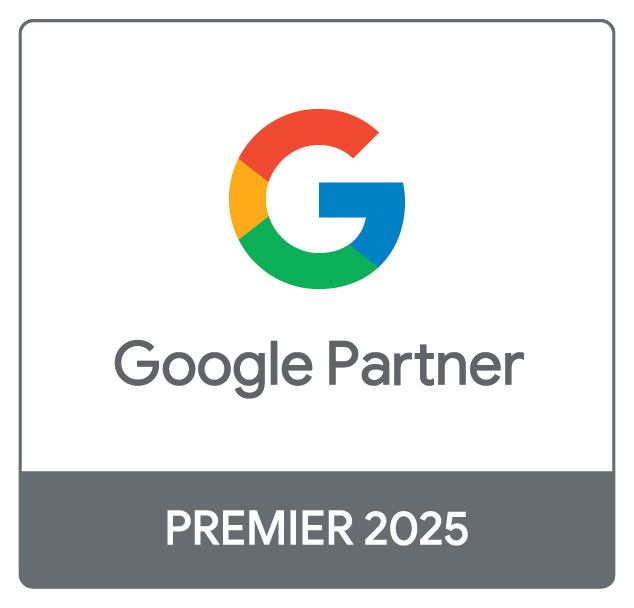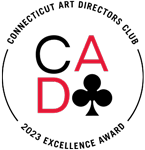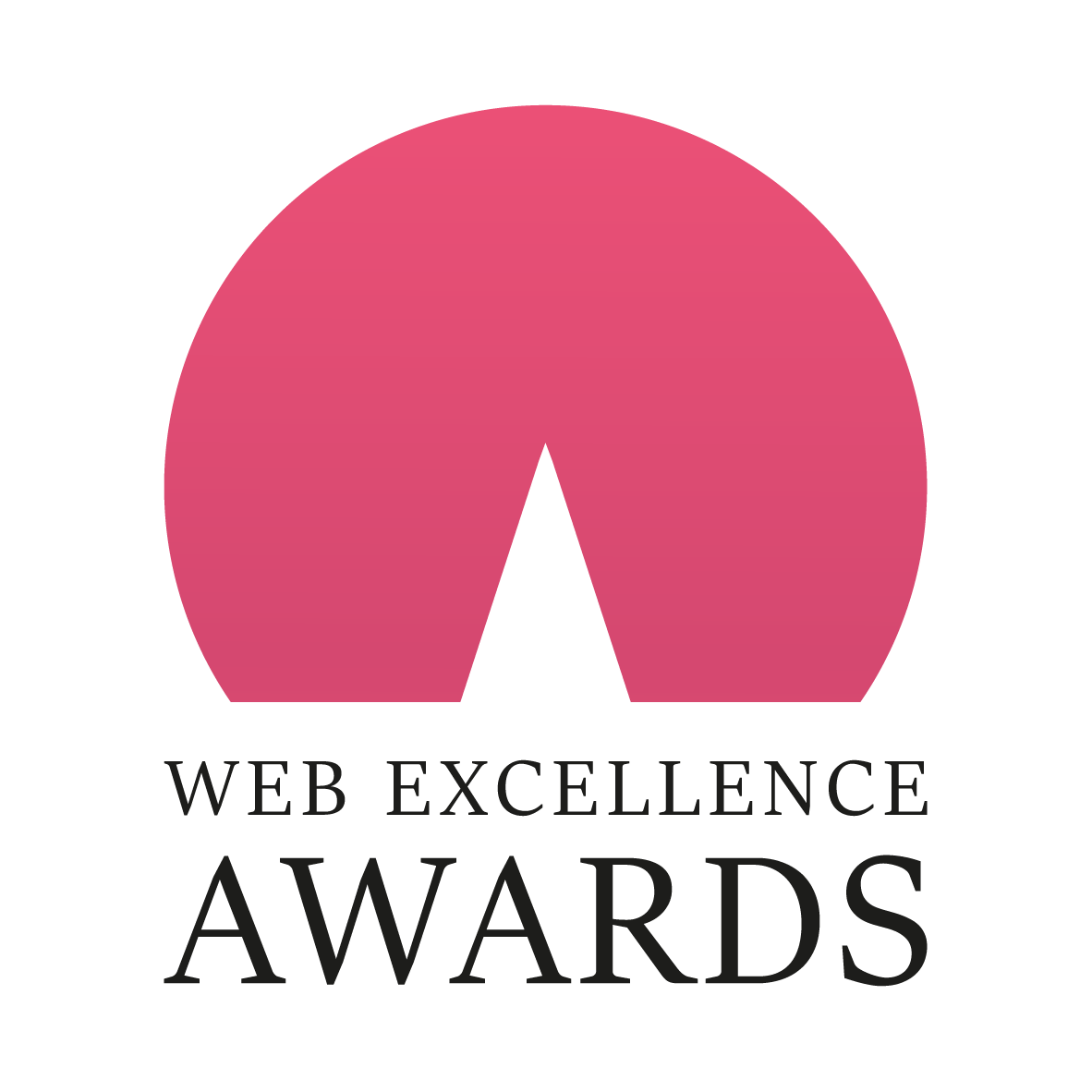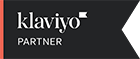Since Facebook has more than 10 million active advertisers on its platform, it’s obvious to see that this has become the go-to advertising channel for many (if not most) brands. With that said, you’d be wise to consider outlets outside of Facebook’s realm.
Enter: Pinterest and Google Ads.
Pinterest ads are a somewhat underutilized source that can connect you with a tremendous opportunity to get in front of your target audience. Let’s take a moment to explore Pinterest ads a bit more and learn how you can integrate them with Google Ads to drive traffic to your site.
Why You Should Use Pinterest Ads
Pinterest users are known for connecting and sharing content that interests them. This makes this pin-and-share platform a perfect place for marketers who want to connect with people who will become associated with their brands and come back to see more content time and time again.
Pinterest has become one of the most used social media platforms. Its 2010 origins were simple: The founders wanted to create a space that replaced physical scrapbooks and corkboards with digital boards, making it easier for people to save and share content across the internet. Today, this has become a place where users create elaborate wishlists and showcase their favorite brands.
How to Integrate Pinterest and Google Ads
Unbeknownst to many, Pinterest operates just like a search engine does, meaning you can get in front of users’ eyes just like you would if you were posting ads on Google. The difference is that there’s way less competition on Pinterest when compared to other options, like Facebook.
Pinterest ads appear as Promoted Pins, making it easy for users to discover and purchase inspirational products or services. If your brand focuses on customer acquisition, Pinterest’s highly motivated audience will likely buy your products after viewing your Promoted Pin.
To get Google Ads and Pinterest to play well together, you have to take a few easy steps:
- Authenticate Google Ads and Pinterest.
- Choose which platform you want to kick off the automation of your campaign.
- Pick the resulting action from the other app.
- Select the data you want to send from one app to the other.
How to Create Pinterest Ads and Campaigns
Before you can begin publishing ads on Pinterest, you have to have a business account. Pinterest makes it easy to convert existing personal accounts to business accounts with a few simple clicks. Once you fill out your brand’s information and accept the terms of service, you’ll be off and running. You can also easily build a brand new business account from scratch.
You’ll need to start a board to begin adding relevant Pins in either case.
Once your account is up and running, you’re ready to create ads. Using Facebook or Instagram’s ad-creation platforms, you’ll find Pinterest’s process quite similar.
Step One: Create Your Ad
Within your Ads Manager dashboard, you’ll want to go to “Ads,” then click “Overview.” From here, you’ll have the ability to track all your campaigns’ data. Choose “Create ad” to begin.
Step Two: Choose Your Campaign Objective
Choose the campaign objective you’re trying to achieve with your advertisements. You’ll have six options, as follows:
- Brand awareness
- Video views
- Traffic
- App installs
- Conversions
- Shopping catalogs
When you’re launching your campaign, you want to be sure you choose the right objective so your metrics are in alignment with your goals. It can be helpful to run A/B testing here to make sure you understand which campaigns are likely to get you the best results.
Step Three: Set Your Budget and Ad Group
Your budget limits will determine when the ad campaign needs to pause after you’ve reached your limit to ensure you don’t go over your allotted funds. The ad group helps the platform hone in on which audience members should see your ads.
Step Four: Decide on an Ad Placement
You can position your ad so it appears when users browse their feeds or explore similar Pins. It’s usually a good idea to enable the ability for your ad to show in search results when users look for a specific term. Don’t overlook the “Add Interests” section of the ad creator; this is where you can add interests and keywords associated with your products so people are more likely to see your brand when they search for certain keywords and phrases.
Step Five: Choose Pins to Add to Your Campaign
Now it’s time for the fun part – adding the Pins you want to appear in your ad group. Once you’ve selected pins that adhere to Pinterest’s ad criteria, you’re ready to submit your ad for review. This shouldn’t take more than 24 hours, so get ready to start seeing the fruits of your labor very shortly!
Need Help with Pinterest Advertising?
Our group at Zero Gravity Marketing is here to help. Reach out to us to learn how we can make the most of Pinterest (or any other social media platform that works best for your business) today!