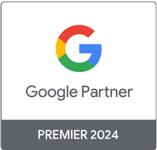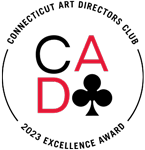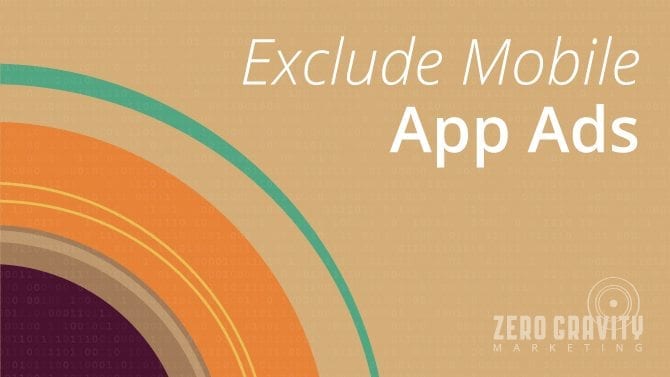
Using the Google Display Network in AdWords is usually an advantageous endeavor, but when it comes to mobile apps, that is not always the case. Think about it: When is the last time you accidentally clicked on an ad within a game or app you were using? And you’re an adult. Just imagine how much more often those unintentional clicks happen when children are using the apps. If you are the company paying for each of these accidental clicks, then you are probably spending a small fortune on people who have no intention of ever buying your product or service.
Mobile App Ads Can Be Deceiving
If you are like most advertisers, you set up a PPC campaign on the Google Display Network and started seeing the clicks roll in. The only problem is that AdWords is placing your ad throughout millions of websites and videos, as well as what it considers relevant apps. While the mobile website placements offer an excellent ROI, most mobile app ads result in accidental clicks—especially when kids are involved. The tricky thing is that at first glance, it looks like you are garnering an impressive amount of clicks, but when you break it down, you will likely see that many of them were from kids apps.
Stop These Wasted Clicks!
First, you will want to check your own Google Display Network campaign to see if you are getting any of these money-wasting clicks. To do this, view the “Placement” sub-tab under the campaign you want to check. Enter “mobile” in the query box and you will see which ones are coming directly from apps. One look at the list and it will be pretty apparent if they are coming from accidental clicks. If they are, it’s time to make it stop. You have two choices:
- Exclude Specific Mobile App Ads – After checking out your placements, if you only see a few that seem irrelevant, you can exclude these apps individually. To do this, find the app in the placements list, click the green icon (enabled) and change it to the red icon (excluded).
- Exclude All Mobile App Ads – If, after viewing your list, you are convinced you have been wasting too much money on irrelevant clicks, you are probably better off just getting rid of mobile app ads altogether. To do this, select the campaign you want to exclude them for, click on the “Display Network” tab, and go down to the section titled “Campaign Exclusions.” Select “Placements” in the drop down menu, and then enter adsenseformobileapps.com into the box. By entering this URL, you will prevent any further mobile apps from showing your ads.
By eliminating mobile app ads from your AdWords campaign, you can spend your money on clicks with a high chance to convert instead of wasting away your budget on accidental clicks within apps. For help setting up your AdWords campaign to be as effective as possible, contact Zero Gravity Marketing today.